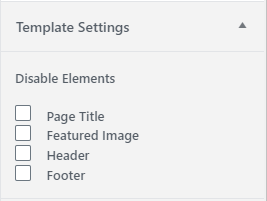We are going to talk about the variety of options in the AffiliateBooster Plugin. The layouts option controls the layout of your website's header, homepage design, post design, and layout design. Let us explore the options.
The layout options are present in the WordPress customizer. When the customizer is open, navigate to AffiliateBooster Theme Panel > Layouts to find all the options.
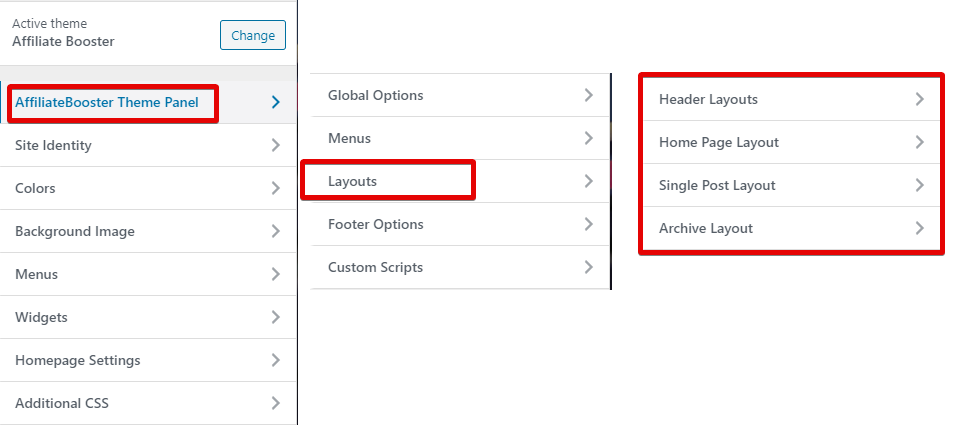 We will explain what each of the options does.
We will explain what each of the options does.
Header Layouts
The header layouts are very simple but powerful ways to customize your website. Here are all the options available.
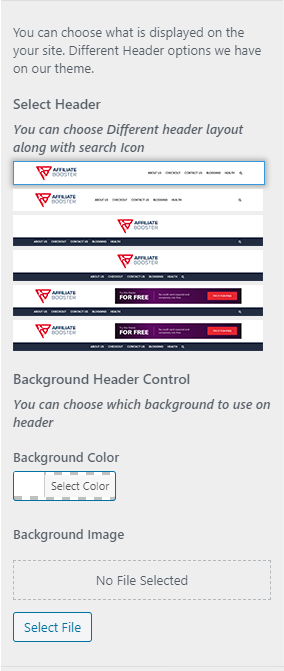
All you have to do is choose the style that you like, and it will be updated instantly. The last 2 options that show the ad will add an invisible widget which you can populate with an image. You can also set background color and or an image as the header background.
Home Page Layouts
The home page layouts are quite simple to understand. Here are all the options.
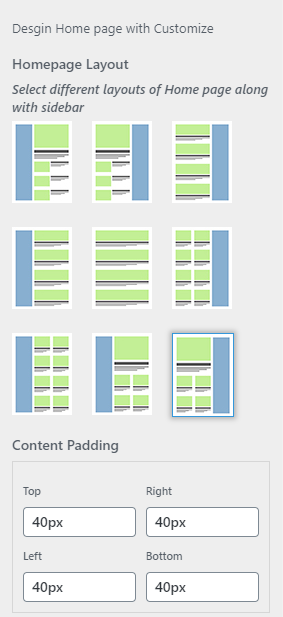
All you have to do is select the layout that you want to keep for your homepage and save your settings.
Single Post Layouts
The Single Post Layouts options will control how your posts and pages' layouts will look like. Here are all the options available.
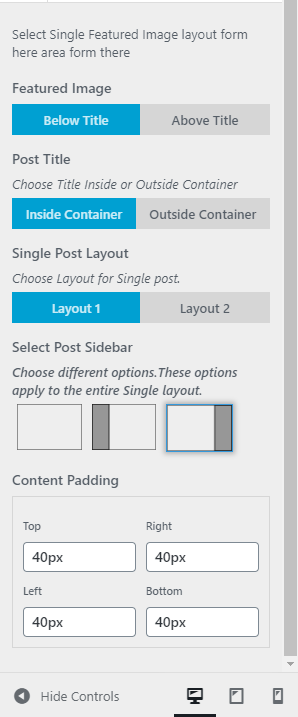
There is a choice between 2 layouts, and first, you have to decide which layout you want to use. We will show options in both the layouts.
Layout 1
In layout 1, you can set the featured image below the title or above the title and also if the post title is in the container of the post body, or outside of it.
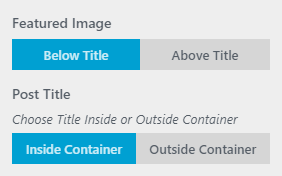
Layout 2
Layout 2 has a completely different style where the featured image is shifted on the top of the post and it is full width.
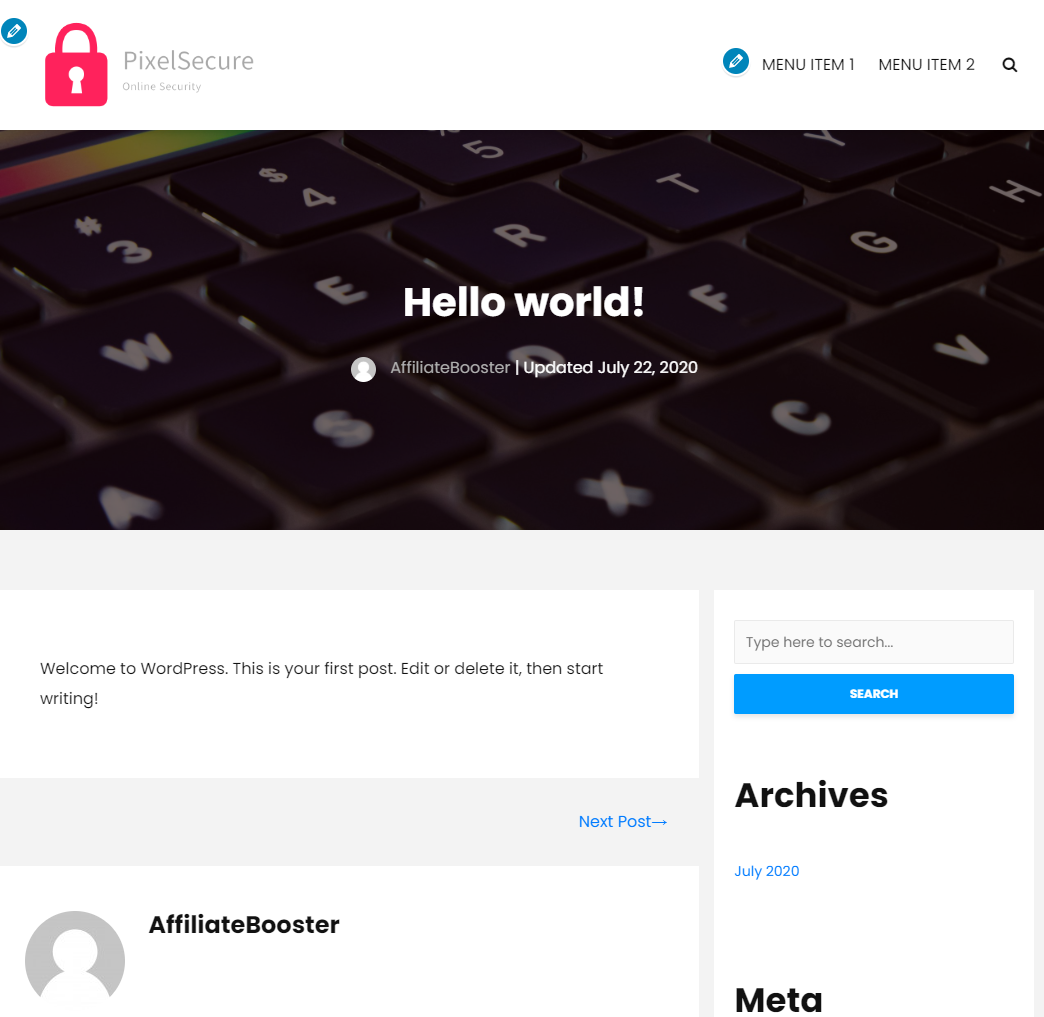
Layout 2 also has different options. You can set an overlay that will go on the background (as the title is on the featured image) and also change the color of the title. Here are the options.
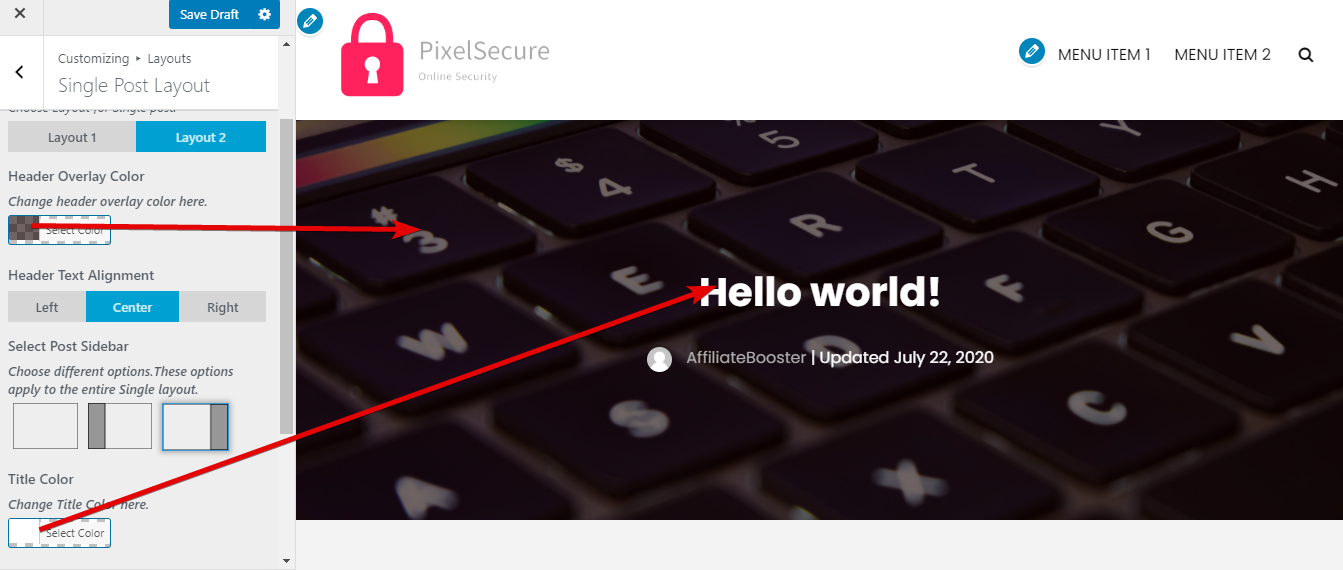
Apart from these differences, both layouts let you choose the direction of the sidebar, or even disable it completely. You can also change the padding around the content, just as you saw in other layout options.
Archive Layouts
The Archive Layouts option affects the layout for the archive pages. Here are all the options inside.
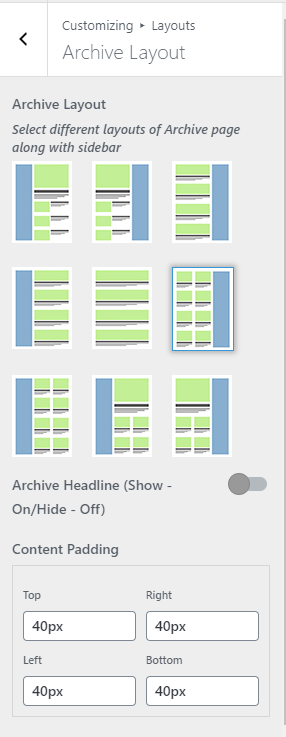 As you see, the options are similar to the layout options that you saw for the homepage. All you have to do is select the layout that you want to set for your archive pages and save your changes.
As you see, the options are similar to the layout options that you saw for the homepage. All you have to do is select the layout that you want to set for your archive pages and save your changes.
The Archive Headline Toggle enables or disables the archive headline. See the image for reference.
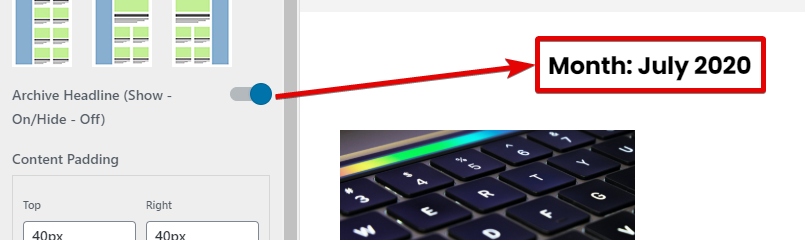 Using the padding options you can set the padding around the post. See the image for reference.
Using the padding options you can set the padding around the post. See the image for reference.
Over-riding Some Layout Options
You can over-ride some layout options on a per post basis from inside the post area. Here is where the options are.
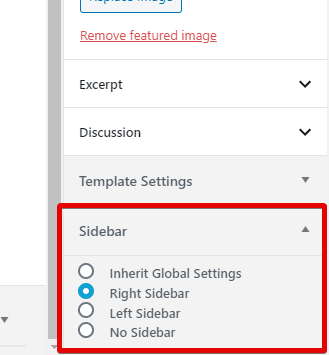
You will find them in the document settings with the rest of the options. These options let you customize the sidebar for a single post, giving you complete control over where to place it.
You can also disable some elements on the page to create a landing page like designs on your website. Here are the elements you can disable.